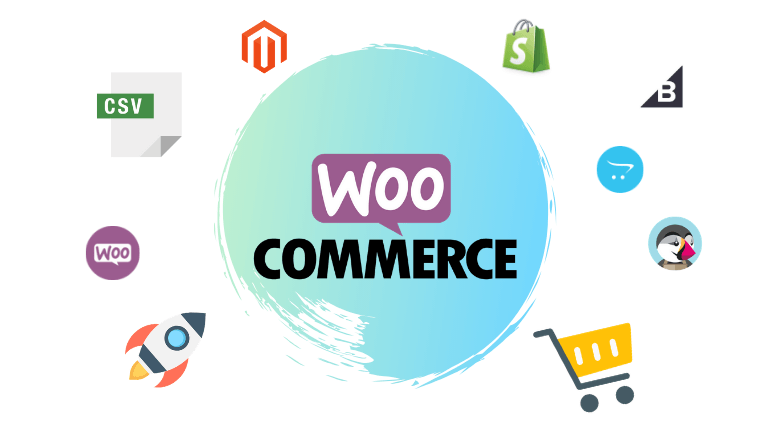Login to your WordPress Dashboard
Select New from the Menu at the top of your browser screen
Select Product from the Drop Down Menu
Enter the Product name
Enter Yoast SEO Focus Keyphrase and Meta Description. Usually copy of Product name.
Select Variable Product from Product data drop down
Select Taxable for Tax status
Select Standard from Tax Class
Select Attributes and Custom Product attribute For This Type Product
Click Select all below the Values field. Click Save attributes.
Click Variation then Go next to Add Variation then the Variation you want at the bottom of the list your customer sees.
Click Expand to enter the Variation details
Enter SKU, Price, Weight, Length, Width, Height(12x12x12 for small products where packaging size will vary), Tax class – Standard
Save changes!!!
Repeat the above 3 steps for each variation you want for this product
Scroll down to Product short description and enter it
Scroll to top of page. In right column and select Product Categories that apply to this product and Product Tags. Tags are search phrases you expect customers to use when searching for this product type in the Search Engines. Select or enter several if needed.
Select Product Image
From the pop-up window select an image from your Library or Upload a new image. Then Set Product Image.
To add more product image select Add product gallery images and repeat the above 2 steps.